Your nonprofit’s digital reach is thriving. Campaigns are bringing in traffic, your message is spreading, and then – you check your inbox and see the subject line: “Your Google Ad Grants account has been suspended”.
It happens more often than you’d think. The Google Ad Grants program is generous but tightly regulated. Although one misstep in policy compliance won’t trigger an account suspension, repeatedly violating Google Ad Grants’ policies may result in your account being suspended.
The good news? Suspensions can be reversed – if you act with clarity and precision. This guide walks you through what causes these suspensions, how to reinstate your account, and how to get your campaigns back online without losing momentum.
Need Help Reinstating Your Google Ad Grant Account?
If your Google Ad Grant account has been suspended, navigating the reinstatement process alone can be overwhelming. We specialize in helping nonprofits fix policy issues, submit successful reactivation requests, and rebuild stronger, fully compliant campaigns. From auditing your account to ensuring long-term compliance, we’ll help you get back on track – and stay there.
Table of Contents
ToggleWhy Google Ad Grants Accounts Get Suspended
Google has strict policies that nonprofits must follow to remain eligible for the Ad Grants program. Violations, even unintentional ones, can lead to immediate suspension. Here are the most common causes:
- Maintaining an average click-through rate (CTR) below 5% for two consecutive months
- Using single-word or overly generic keywords (like “free” or “volunteer”)
- Pointing ads to broken pages or irrelevant landing pages
- Operating an account without conversion tracking (or tracking that doesn’t function properly)
- Using misleading ad copy or linking to expired events
- Sending traffic to websites not operated by your nonprofit (e.g., directing users to donation processors or ticketing platforms without clear nonprofit branding)
Suspension isn’t a judgment on your mission. It’s a red flag about technical or structural issues in your ad account or website. It’s not uncommon for nonprofits to be caught off guard, especially if the grant was being managed passively or without regular audits.
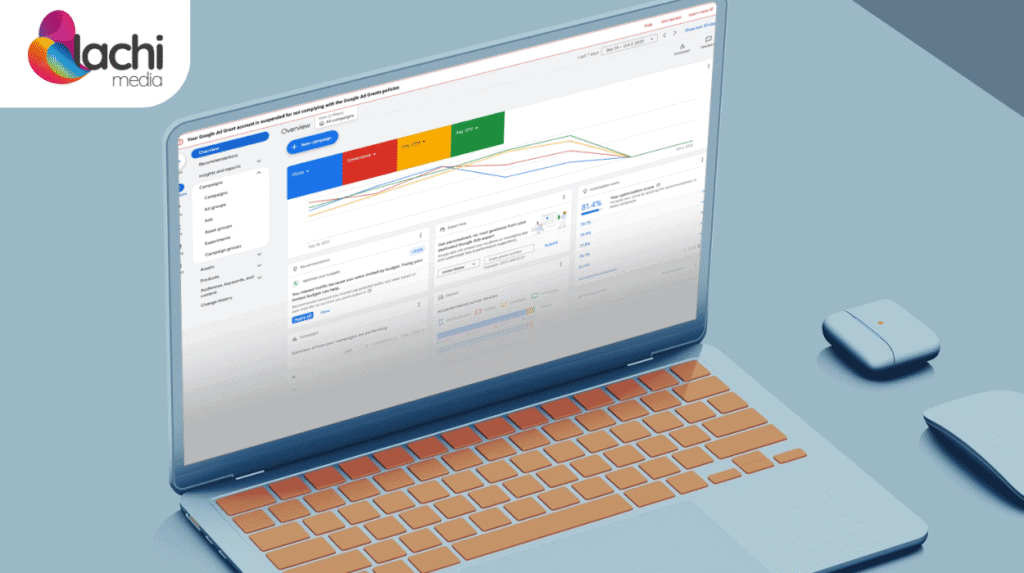
How to Confirm Your Suspension and Understand the Issue
Most suspensions are first communicated via email. Google typically sends a message outlining that your Ad Grants account has been suspended, but it won’t always explain why in detail.
While you can also see the suspension status in your Google Ads account, you won’t be able to take any action from within the platform – no pausing ads, no editing keywords. The account is effectively locked until you go through the official reinstatement process.
This makes it essential to:
- Carefully read the suspension email
- Review the Google Ad Grants policy guidelines
- Audit your account and site against known suspension triggers
You may need to dig into your performance reports, keyword lists, and account structure to uncover what went wrong. If your nonprofit uses an agency or freelance manager, this is the time to reconnect and request a full breakdown.
What to Expect During the Reactivation Process
Google uses a dedicated form to manage Ad Grants reinstatement. This is not the standard Google Ads support route. Instead, you must submit a request via the official Google Ad Grants Reactivation Request Form.
Once you submit the form:
- A support agent will review your request.
- If approved for reactivation, your account will be temporarily re-enabled with a daily budget limit of $0.01.
- This gives you access to your account so you can make the necessary adjustments.
- After changes are complete, you respond in the same support thread, confirming that your account is now compliant.
- If all looks good, Google lifts the $0.01 restriction and restores your full Ad Grant budget.

Note: The $0.01 daily limit is not enough to serve any ads. It’s purely a diagnostic access level that allows you to fix what’s broken without risking further violations.
How to Make the Right Fixes During Reactivation
Once you’re back inside the account (even in limited mode), take the time to fix each violation thoroughly. This is not the moment to patch issues – you need to demonstrate full compliance.
CTR Fixes
- Pause low-performing keywords (even if you can’t remove them yet, note them for immediate removal after reactivation)
- Focus ad groups around specific, mission-aligned topics
- Improve ad headlines and descriptions to better match user intent
- Avoid vague copy, be clear about what your organization offers
If your CTR was consistently below 5%, it’s usually a sign that your targeting or messaging was too broad. Try using more specific keyword phrases and ensuring your ads speak directly to your audience’s interests.
Account Structure Fixes
- Each campaign must have at least 2 ad groups
- Each ad group must have 2 active text ads
- Use sitelink extensions to offer more relevant navigation (e.g., “Donate Now,” “Volunteer,” “About Us”)
- Avoid overlapping or duplicated campaigns targeting the same keywords
Structure isn’t just about rules, it’s about creating a user-friendly, logical flow for your ads.
Tracking and Measurement Fixes
- Link your Google Ads account to GA4 (optional)
- Create and activate at least one “hard” conversion goal (donations, newsletter signups, etc.)
- Test your tracking setup to ensure it’s firing properly
No tracking = no visibility. And for Google, no visibility = noncompliance.
Website Fixes
- Remove any broken links or “404” errors
- Ensure all landing pages use HTTPS and load quickly
- Remove external links to platforms that aren’t clearly branded or connected to your nonprofit
- Include your nonprofit’s name, logo, and purpose on any page linked from ads
If your ad led to a third-party payment processor or event site, those pages must clearly reflect your organization’s identity. Google must be able to verify that users are still engaging with your nonprofit and not being redirected elsewhere.
Important: Even if the third-party sites clearly include your nonprofit’s branding and mission, you cannot link directly to other sites from your ads. You must approve them first.
How to Submit Your Final Review
After making all required changes, respond to the original email thread from Google. This is your chance to confirm that your account now complies with Ad Grants policy.
Tips for your response:
- Be factual and direct
- Briefly list the actions you took to fix each issue
- Offer documentation (e.g., screenshots or URLs) where helpful
Avoid unnecessary explanation or emotional appeals – Google is looking for evidence of compliance, not justification.
Staying Compliant Long-Term
Once your account is reinstated and running, set up a regular compliance workflow to avoid future suspensions:
- Run monthly audits on CTR and ad relevance
- Use automated rules in Google Ads to pause underperforming keywords or ads
- Monitor your conversion tracking and site health
- Subscribe to Google Ad Grants policy updates
- Consider assigning ownership of the account to a trained team member or a qualified agency partner
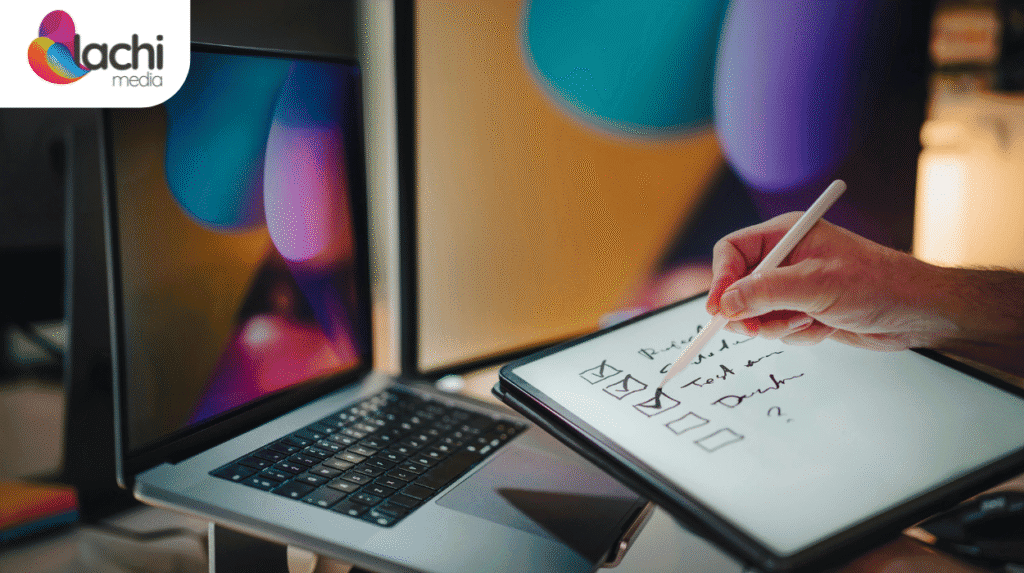
Also consider documenting your internal “Ad Grants checklist”: a repeatable list of compliance tasks to review each month. These may include keyword reviews, ad copy refreshes, sitelink extension updates, and Analytics checks.
Final Thought
Recovering from a Google Ad Grants suspension takes attention to detail, a clear understanding of the rules, and a structured plan. While it may feel like a setback, many nonprofits use this process to rebuild smarter campaigns and ultimately gain more traction with their grant.
Treat reinstatement not just as a fix, but as a strategic reset. With better structure, sharper ads, and ongoing compliance, your nonprofit can do more than recover – it can thrive.